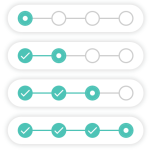Simple Testimonials Wordpress Plugin - Rating, Reviews, Demo & Download

Plugin Description
I created this plugin to make it easy peasy for my clients to manage all the nice things that their customers and clients said about them. They’ve loved it so much, I’ve decided to make it available to the world.
When you install it, you will gain a new section in your wordpress admin where you can easily create and manage all your testimonials. It’s extremely similar to creating a new post or page. Just go to the testimonial section, click “Add new”, and follow the on-screen prompts. That’s it. When you’re done, you can get a random testimonial to display each time a page loads with the handy included widget, or the shortcode [testimonial]. Phew, easy peasy!
This plugin is perfect for you if:
- You want to establish credibility on every page, not just a single testimonials page.
- You want to manage everything in one place, instead of having to update a separate testimonials page and various text widgets in your sidebars.
- You want a testimonial page that is auto-formatted, so everything looks uniform and clean, without you having to futz around with copy-pasting code.
Creating Testimonials
Create and customize your testimonials as you would a post or a page. Just click “Testimonials” in the left hand admin menu, and then click “Add New”.
Enter the testimonial into the larger text area. Then in the slot labeled Attribution place the name, initials, or other more anonymous identifier (such as “happy customer from Atlanta”). You can also leave the attribution blank, if you prefer.
Remember to save, and you’ve created your first testimonial!
Categorizing Testimonials
You can add your testimonials to categories of your choosing. While creating or editing a testimonial, find the box labelled “Testimonial Categories”. If this is your first time categorizing your testimonials, you’ll need to create some categories! Click the link “+Add New Category”, name your new category, and click the button “Add New Category”.
Put a check next to any categories you want this testimonial to be included in. Save your changes!
Widgets
If you are using a “widgetized” theme – that is, one that allows you to drag widgets to a sidebar, footer, or other location – you can display any number of testimonials in the sidebar.
Just find the widget named “Random Testimonial,” and drag it to your widget area of choice. By default, this widget will show one testimonial. You may open its panel and select another number from the dropdown.
When using a widget, you may also enter a number of characters to limit how much of a testimonial to display. This will prevent extra-long testimonials from breaking your beautiful site design.
Want to give people a link to view the rest of a shortened testimonial, or just to see more of the nice things people have said about you? Just paste the URL to your testimonial page into the last slot on the widget, labeled “Add a read more link”. A “read more” link will automatically appear at the bottom of the widget.
Remember to save!
Shortcode
To add a testimonial anywhere at all, simply place this shortcode into a page or post: [testimonial]
When the page displays, that little tag will be transformed into a beautiful testimonial, randomly chosen from your collection!
By default, this tag will display a single random testimonial, but you can choose any number like this: [testimonial number=3] Just substitute your number for my 3 in this example.
If you want to only show testimonials from a particular category of testimonials, add the name of the category like this: [testimonial category=featured] Just substitute the name of your testimonial category for the word “featured” in this example.
You can even have your testimonials be picked out of more than one category! Use quotes around the list, and use commas to separate the names of all the categories you want to use. For example: [testimonial category=”Best of 2016, Best of 2015″]
To create a page where all of your testimonials display at once, simply use the above shortcode, with the number set to 0. This will cause all of your testimonials to display at once. Their order will be random.
Styling
This plugin deliberately employs extremely minimal default styling, to make it fit in with any theme.
If you are an advanced user and wish to apply your own CSS styles to the testimonials this plugin outputs, the plugin follows this structure:
<div class='pixelovely_testimonial'>
<p>Testimonial</p>
<span class='pixelovely_testimonial_attribution'>- Attribution</span>
</div>
<span class='pixelovely_readmore'><a href='http://www.yourlinkhere.com/'>Read more</a><span>
Apply your CSS to div.pixelovely_testimonial, span.pixelovely_testimonial_attribution and span.pixelovely_readmore
Screenshots
No screenshots provided