SMARTT Shipping Wordpress Plugin - Rating, Reviews, Demo & Download
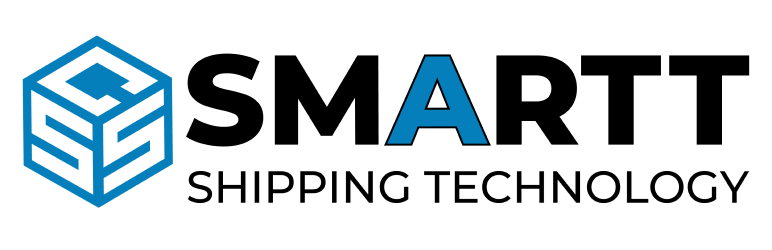
Plugin Description
BENEFITS
-
Get discounted shipping rates.
-
Send tracking info to your customers.
-
Automatically import WordPress orders.
-
Pre-fill customs documentation for international orders.
-
Compare real-time Courier and LTL Carrier options.
-
Option to display rates on checkout for your customer’s preferences. (We import the customer’s selected shipping choice, which you can then map to the appropriate shipping carrier or service).
-
Create shipping labels.
-
Automatically fulfill orders & update the carriers’ tracking URL for WordPress orders.
HOW IT WORKS
-
After installing the SMARTT Shipping plugin, you will be prompted for an API Key which you can request from your Account Manager or techsupport@completeshipping.ca.
-
Add the API key to your WooCommerce settings > Shipping > SMARTT Shipping page.
-
Immediately access discounted carrier rates and print shipping labels.
WHY USE THIS PLUGIN
- To use SMARTT Shipping on your eCommerce website.
INTEGRATES WITH
-
Canada Post
-
UPS
-
Loomis
-
DHL
-
Purolator
-
FedEx
-
Dicom
-
Day & Ross
-
100+ Additional Carriers
Important Links
For further information, please review the following:
Screenshots

On WordPress, go to WooCommerce > Settings > Shipping > SMARTT SHIPPING.

Insert all the default values like (Weight, height, length, package type, product type, etc.).

Go to the Products page to adjust package details and values.

When you are ready to ship an order, go to the Order page and select “Ship Order”.

Adjust shipping information & Generate shipment.

The system will then calculate the shipping costs from the carrier(s).

Once your shipment is generated, you will receive all the details about the order’s shipment.

You can manage multiple warehouse addresses by going to “Smartt Shipping Warehouse Address”.

Choose the warehouse address you want to ship the order from.

To customize the carriers so that only your preferred ones appear during checkout, select your preferred carriers on the “Smartt Shipping Preferred Carriers” tab.

Only the selected carriers will be visible on the Cart page. If none are selected, all carriers will appear.

Only the selected carriers will be visible on the Checkout page. If none are selected, all carriers will appear.



