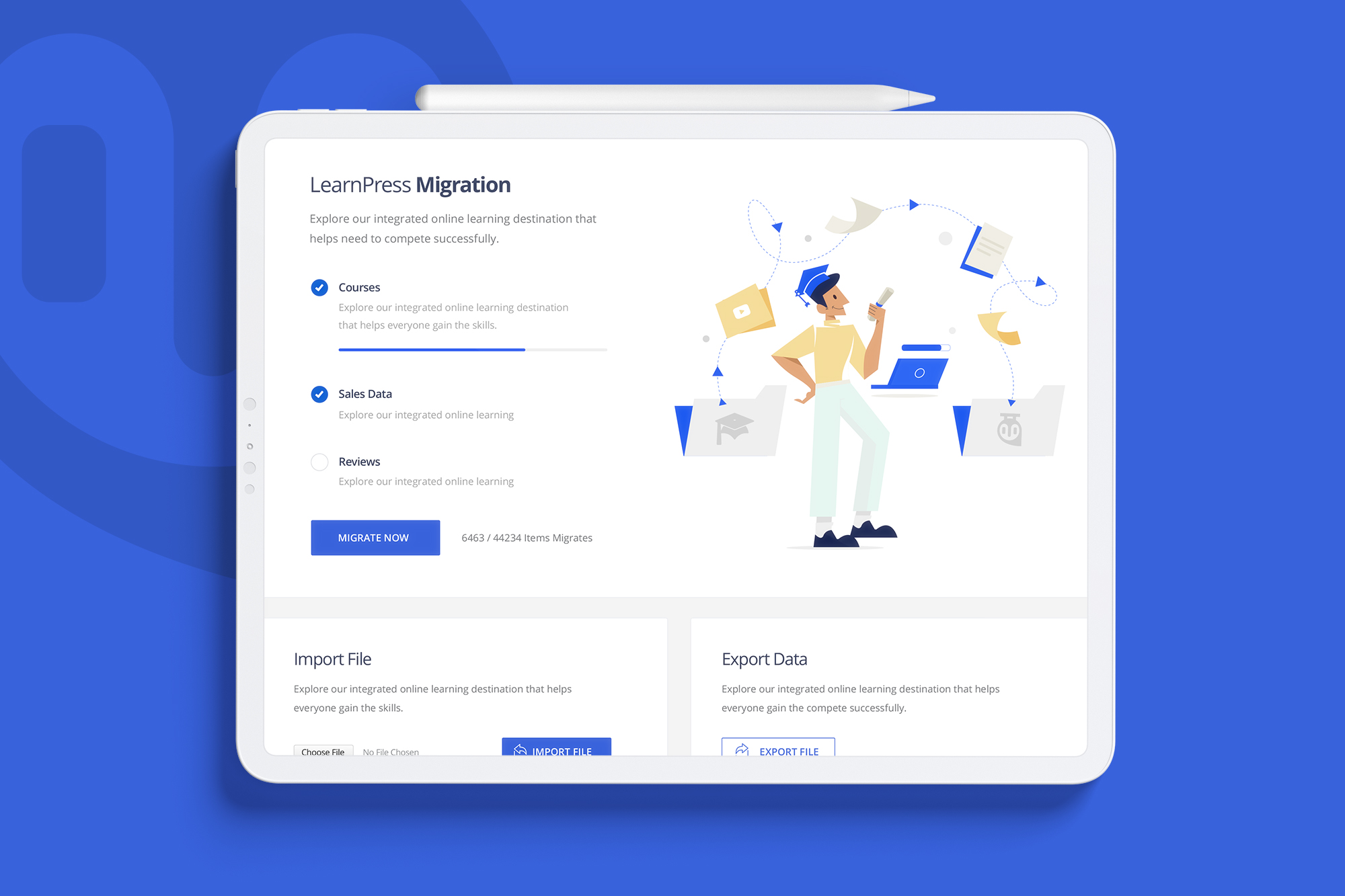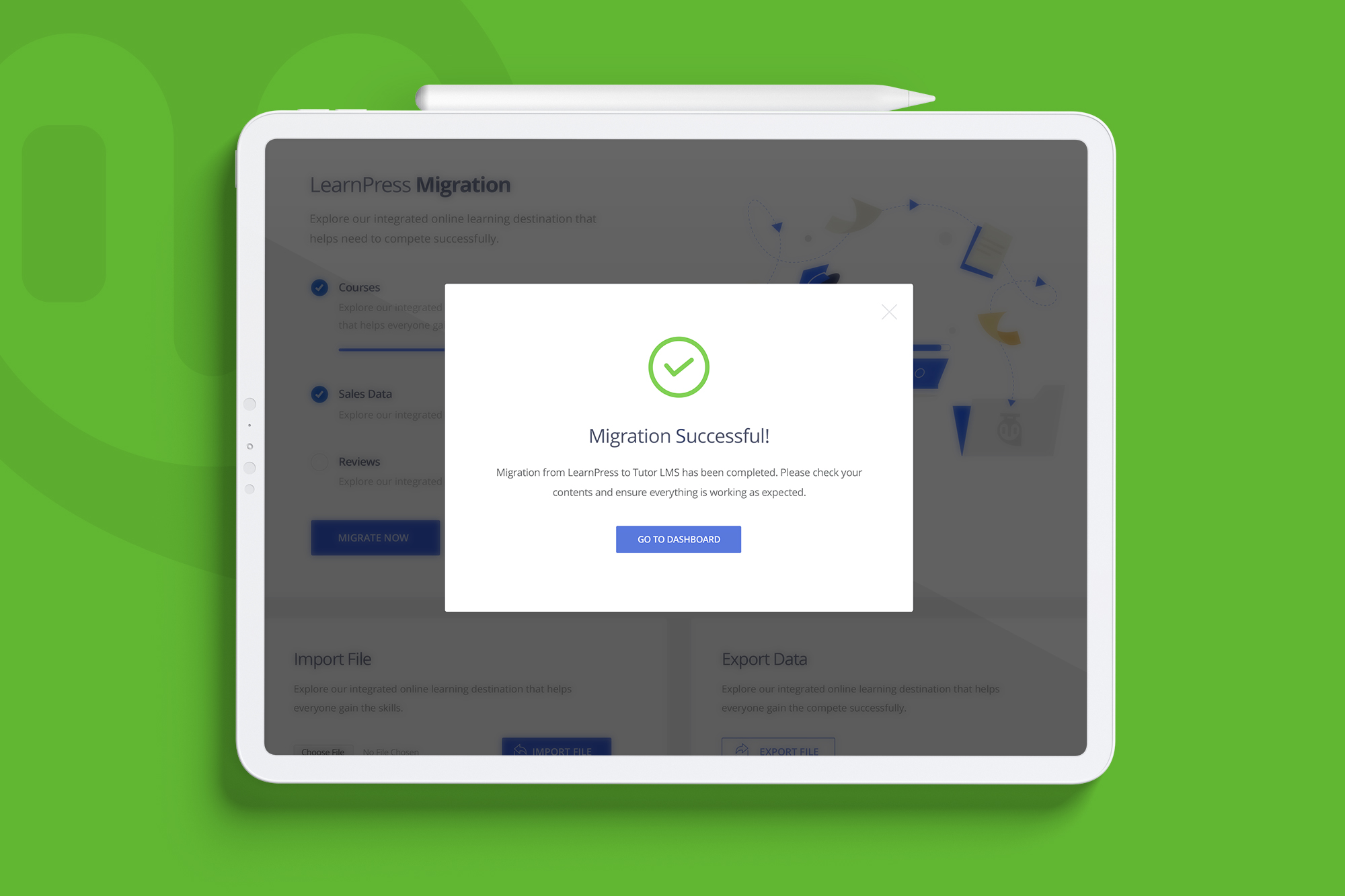Tutor LMS – Migration Tool Wordpress Plugin - Rating, Reviews, Demo & Download
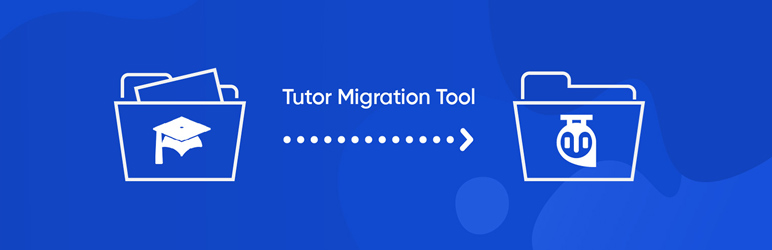
Plugin Description
Migrate to Tutor LMS for a better, richer, and smarter eLearning experience.
If you are using the LearnDash, LearnPress, or LifterLMS plugin and want to migrate to Tutor LMS, this plugin can help you migrate without losing your valuable data (Courses, Lessons, Quizzes, Sales Data, Reviews, Students, Instructors, Course Enrollment and Course Complete Status).
No need to hassle with complicated migration settings when you can use Tutor LMS Migration Tool with its easy user interface. With its simple one-click auto migration settings you can have all the information from your old LMS plugin transferred without any database error.
Future UPDATES
With the initial release of the Tutor LMS Migration Tool, we are introducing migration options from two other LMS plugin to Tutor LMS. We have a roadmap to bring you compatibility support for migration with many other plugins in the future.
Currently Tutor LMS Migration support migration options from
- LearnPress
- LearnDash
- LifterLMS
Pre-requisites
To get started with migrating your information from LearnPress/LearnDash LMS to Tutor LMS in the easiest way, you need to make sure you have the following plugins installed.
Note: Note: Currently the Tutor LMS Migration Tool supports migration from LearnPress/LearnDash to Tutor LMS. We are working hard to bring migration options from other LMS to Tutor LMS as soon as possible. But as it only supports migration from LearnPress/LearnDash the following plugins are required
- Tutor LMS (Version 2.0.10 or later) for migration from LearnPress
-
Tutor LMS (Version 2.0.10 or later) for migrating from LearnDash
And the following plugins for their respective migrations
-
For LearnPress (Version 4.0 or later)
- For LearnDash ( Version 4.0 or later)
You need the mentioned versions or later of the plugin for the migration to work properly.
Get Started
After you install the migration plugin in your WordPress site you will find the migration option in the Tools section of Tutor LMS.
In the LearnPress Migration tab, you will find the migration status bar. You will see a successful message for each dataset for a successful migration. You will see success messages for
- Courses
- Lesson
- Quiz
- Sales Data
- Reviews
- Students
- Instructors
- Course Enrollment
- Course Complete Status
And for the LearnDash Migration tab, you will find the migration options for LearnDash migration. You will find status bars for the following dataset migrations.
- Courses
- Quiz
- Sales Data
For both migrations, click on the “Migrate Now” button to get your migration process started. Sit back and enjoy while the Tutor LMS Migration Tool handles all your database information during the migration process. After the migration tool is done, you can start using Tutor LMS from where you left off in your previous LMS.
The whole process is so seamless that you will feel like you just opted-in for a better LMS without even changing anything at all.
Separate Import & Export Option
With Tutor LMS Migration Tool you can also separately export the data to your local folder or import the database file by uploading the XML format file. The manual export/import option is available for both the LearnPress & LearnDash migration.