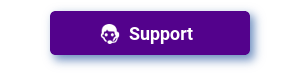Upsell Cross-sell Bulk Edit For WooCommerce Wordpress Plugin - Rating, Reviews, Demo & Download
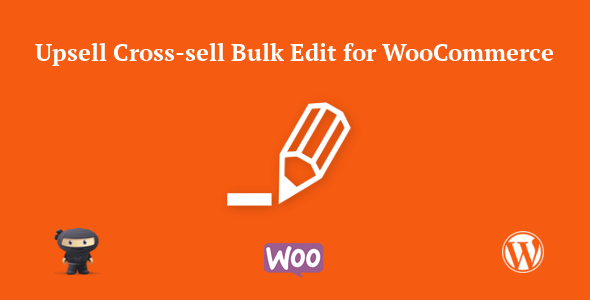
Plugin Description
Upsell/Cross-sell Bulk Edit for WooCommerce helps you to easily configure upsell & cross-sell for products using Product IDs & SKU’s.
Benefits
1. Offers Convenience
Using this plugin, you will be to easily update Upsells and Cross-sells for individual products.
2. Saves Time
You can save a lot of time by copy and pasting product ids/SKUs for configuring the Upsell and Cross-sell products.
Features
- Easily Configure Upsells and Cross-Sells for Products
- Upsell Configuration Types
– Copy & Paste Products by IDs
– Copy & Paste Products by SKUs - Cross-Sell Configuration Types
– Copy & Paste Products by IDs
– Copy & Paste Products by SKUs
How it Works?
Upsell Configuration Types
The settings for Upsell/Cross-sell Bulk Edit can be found in Product Configuration Page > Linked Products.
In addition to Search and Select products which is already available in WooCommerce, the following options are available in the Upsell/Cross-sell bulk edit for WooCommerce,
1. Copy & Paste Products by IDs
- You can configure Upsell Products in bulk by pasting Product IDs separated by comma by selecting Copy & Paste Products by IDs in the Upsell Type Option.
- Once selected, you can paste the Product IDs in the Set Products by IDs option.
2. Copy & Paste Products by SKU
- You can configure Upsell Products in bulk by pasting Product IDs separated by comma by selecting Copy & Paste Products by SKU in the Upsell Type Option.
- Once selected, you can paste the Product IDs in the Set Products by SKU option.
Cross-Sell Configuration Types
In addition to Search and Select products which is already available in WooCommerce, the following options are available in the Upsell/Cross-sell bulk edit for WooCommerce,
1. Copy & Paste Products by IDs
- You can configure Cross-sell Products in bulk by pasting Product IDs separated by comma by selecting Copy & Paste Products by IDs in the Cross-sell Type Option.
- Once selected, you can paste the Product IDs in the Set Products by IDs option.
2. Copy & Paste Products by SKU
- You can configure Cross-sell Products in bulk by pasting Product IDs separated by comma by selecting Copy & Paste Products by SKU in the Cross-sell Type Option.
- Once selected, you can paste the Product IDs in the Set Products by SKU option.
How to Install Upsell Cross-sell Bulk Edit for WooCommerce?
1. Download the file (upsell-cross-sell-bulk-edit.zip) of Upsell Cross-sell Bulk Edit for WooCommerce from Codecanyon. The documentation can be found inside the zip file you downloaded.
2. Install Upsell Cross-sell Bulk Edit for WooCommerce i.e. upsell-cross-sell-bulk-edit.zip using WordPress Dashboard.
3. Activate the Plugin.
How to Upgrade to a newer version of Upsell Cross-sell Bulk Edit for WooCommerce?
If you are using an older version and want to upgrade to the latest version of Upsell Cross-sell Bulk Edit for WooCommerce, then please do the following steps.
1. Deactivate and Delete the existing version of Upsell Cross-sell Bulk Edit for WooCommerce in your site.
2. Download the latest version file (upsell-cross-sell-bulk-edit .zip) of Upsell Cross-sell Bulk Edit for WooCommerce from Codecanyon. The documentation can be found inside the zip file you downloaded.
3. Install Upsell Cross-sell Bulk Edit for WooCommerce i.e. upsell-cross-sell-bulk-edit.zip using WordPress Dashboard.
4. Activate the Plugin.
Please note you will not lose any settings values, data etc by following the above steps.
Support
Please check the documentation as we have lots of information there. The documentation file can be found inside the documentation folder which you will find when you unzip the downloaded zip file.
For support, feature request or any help, please register and open a support ticket on our site.