Easy Accept Payments Via PayPal Wordpress Plugin - Rating, Reviews, Demo & Download
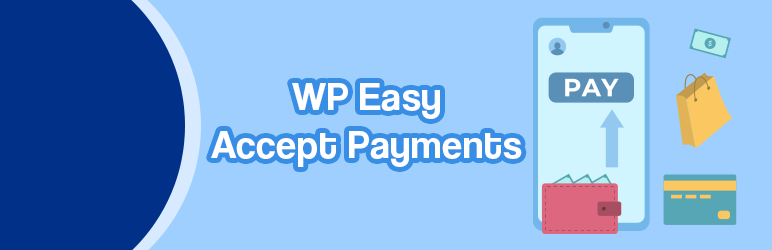
Plugin Description
Easy to use WordPress plugin to accept PayPal payments for a service or product or donation in one click. Can be used in the sidebar, posts and pages of your site.
For information, detailed documentation, video tutorial and updates, please visit the WordPress PayPal Payment Plugin Page
- Quick installation and setup.
- Easily take payment for a service from your site via PayPal.
- Easily create PayPal Buy Now buttons.
- Create the payment buttons on the fly and embed them anywhere on your site using a shortcode.
- Uses the New PayPal checkout API for secure payments.
- Add multiple payment widgets for different services or products.
- Ability to configure which currency you want to use to accept the payment.
- You will need to have your own PayPal account (creating a PayPal account is free).
- Integrate PayPal with your WordPress powered site.
- Accept donation on your WordPress site for a cause.
- Allow your users to specify an amount that they wish to pay. Useful when you need to accept variable payment amount.
- Ability to specify a reference text for the payment.
- Ability to specify a payment subject for the payment widget.
- Add PayPal Buy Now buttons anywhere on a WordPress page.
- Create a payment button widget to accept payment in any currency accepted by PayPal.
- Ability to specify a payment subject for each paypal payment widget.
- Create a payment widget to accept any amount from your customer. Users will specify the amount to pay (useful for donations).
- Ability to return the user to a specific page after the payment.
- Option to collect the shipping address from the customer during the PayPal checkout process.
Usage
1) Navigate to the ‘PayPal PPCP’ tab in the settings to set up your PayPal API credentials.
2) Adjust the settings as needed, then insert the shortcode [wp_paypal_payment] into a post, page, or sidebar widget where you wish to display the payment button.
3) For more versatility, you can use the [wp_paypal_payment_box] shortcode to incorporate various payment widgets, each with its unique configuration. View shortcode documentation
Screenshots
No screenshots provided





