WP Rollback – Rollback Plugins And Themes - Rating, Reviews, Demo & Download
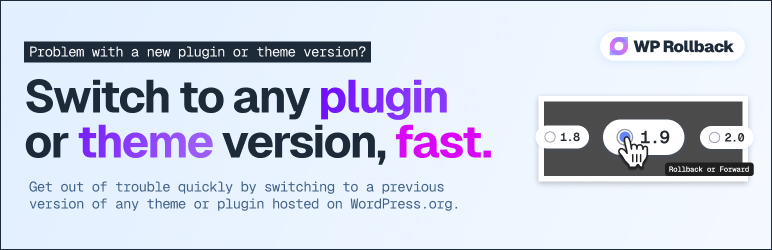
Plugin Description
Quickly and easily rollback any theme or plugin from WordPress.org to any previous (or newer) version without any of the manual fuss. Works just like the plugin updater, except you’re rolling back (or forward) to a specific version. No need for manually downloading and FTPing the files or learning Subversion. This plugin takes care of the trouble for you.
🔙 Rollback WordPress.org Plugins and Themes
While it’s considered best practice to always keep your WordPress plugins and themes updated, we understand there are times you may need to quickly revert to a previous version. This plugin makes that process as easy as a few mouse clicks. Simply select the version of the plugin or theme that you’d like to rollback to, confirm, and in a few moments you’ll be using the version requested. No more fumbling to find the version, downloading, unzipping, FTPing, learning Subversion or hair pulling.
Muy Importante (Very Important): Always Test and Backup
Important Disclaimer: This plugin is not intended to be used without first taking the proper precautions to ensure zero data loss or site downtime. Always be sure you have first tested the rollback on a staging or development site prior to using WP Rollback on a live site.
We provide no (zero) assurances, guarantees, or warranties that the plugin, theme, or WordPress version you are downgrading to will work as you expect. Use this plugin at your own risk.
Translation Ready
Do you speak another language? Want to contribute in a meaningful way to WP Rollback? There’s no better way than to help us translate the plugin. This plugin is translation ready. Simply header over to the WP Rollback translation project that’s powered by WordPress.org volunteer translators. There you can contribute to the translation of the plugin into your language.
Support and Documentation
We answer all support requests on the WordPress.org support forum.
WP Rollback was created to be as intuitive to the natural WordPress experience as possible. There are is no dedicated settings page or options panel. We believe that once you activate WP Rollback, you’ll quickly discover exactly how it works without question.
BUT!!
We do have documentation on the plugin GitHub Wiki.
Screenshots
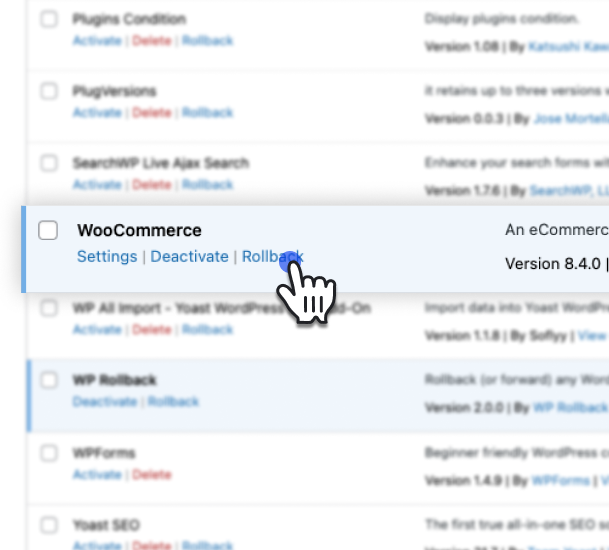
Click the Rollback link on the Plugins page to begin a plugin rollback.
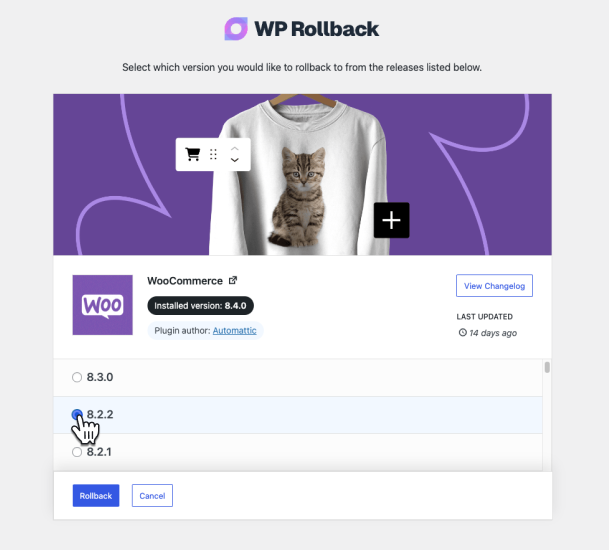
Select the version you would like to switch to on the version selection page.
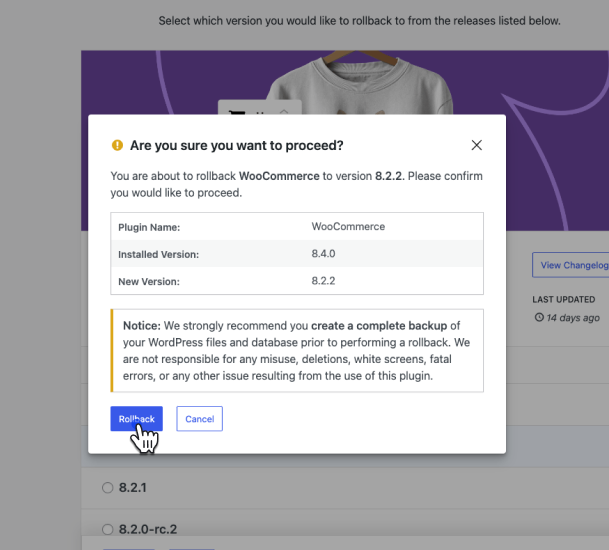
Confirm you would like to proceed with the rollback.
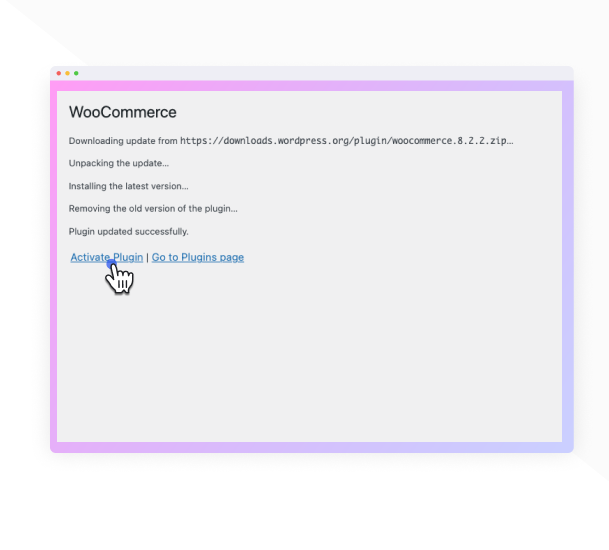
The plugin will update to the selected version.
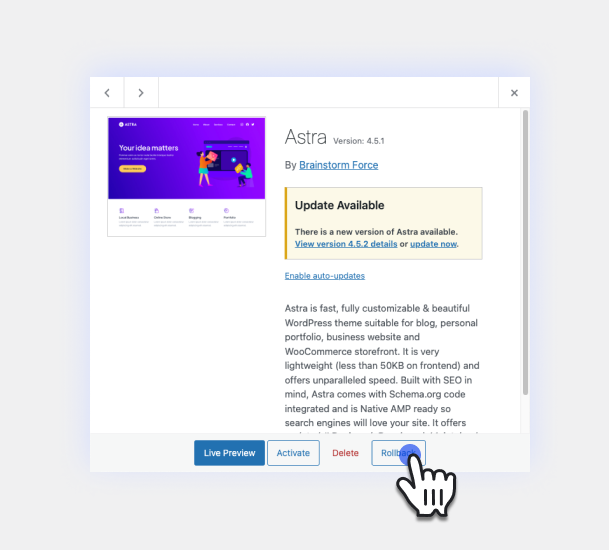
Click the Rollback button on the Theme details screen to begin a theme rollback.
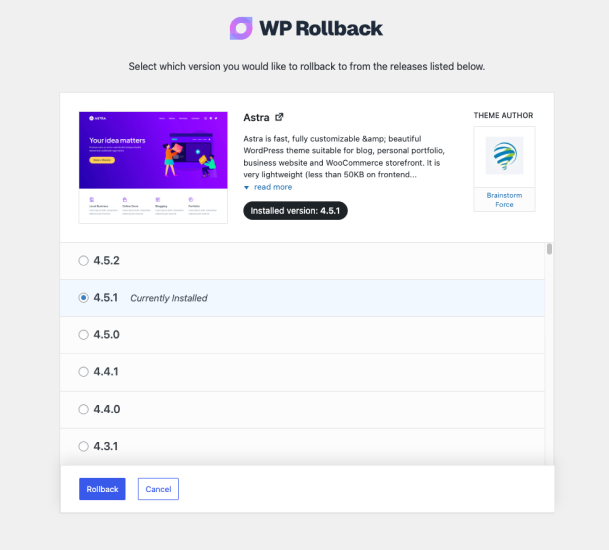
The theme Rollback version selection page works exactly like the plugins page.



