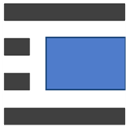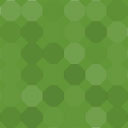WP STAGING WordPress Backup Plugin – Migration Backup Restore - Rating, Reviews, Demo & Download
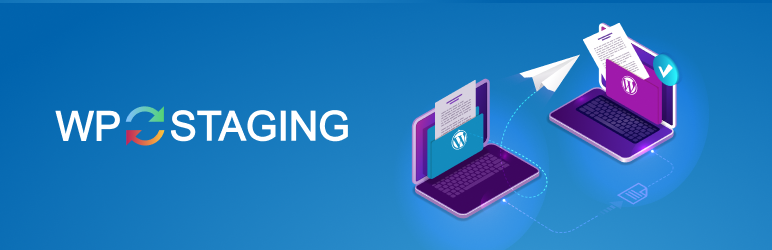
Plugin Description
Backup, Staging, Cloning & Migration of WordPress Sites
WP STAGING is a professional all in one backup, staging, and duplicator plugin. Unit and e2e tested on an enterprise level for all version of php 7.0 – 8.3.
Instantly* create an exact backup and clone of your website, perfect for staging, development, or simply keeping your data safe. *Cloning and backup time depends on the size of your website.
Perfect for staging, backup, or development purposes.
With WP STAGING, you can easily clone your site to a subfolder or subdomain (Pro version), complete with a full database copy, ensuring a seamless transition and a reliable backup. All data stays on your server and will not be transferred to any third party!
Our powerful backup tool is designed for speed and efficiency, making it one of the fastest backup and restore plugins available for WordPress. Even this free version allows you to restore a backup of your website in minutes if anything goes wrong. Experience peace of mind with WP STAGING.
For pushing & migrating a staging site to the production site and uploading a backup to cloud providers and for more premium features, check out WP STAGING | PRO
WP STAGING runs all the time-consumptive operations for database and file cloning and backup operations in the background. This tool does automatically a search & replacement of all links and paths.
This staging and backup plugin can clone your website quickly and efficiently, even if it is running on a weak shared hosting server.
WP STAGING can prevent your website from breaking or going offline due to installing untested plugins!
WP STAGING FREE – BACKUP & STAGING FEATURES
- Clones the entire production site into a subdirectory like example.com/staging-site.
- High Performance – Backup and clone an entire website, even with millions of database rows faster and less resource-intensive than with other plugins
- Backup schedule. Create an automatic daily backup plan.
- Easy to use! Create a clone / backup site by clicking one button
- High Performance Background Processor – Runs the backup in the background very efficiently without slowing down your website
- No Software as a Service – No account needed! All your data stays on your server. Your data belongs to you only.
- No server timeouts on huge websites or small and weak servers
- Very fast – Migration and clone / backup process takes only a few seconds or minutes, depending on the website’s size and server I/O power.
- Use the clone as part of your backup strategy
- Only administrators can access the clone / backup website.
- SEO friendly: The clone website is unavailable to search engines due to a custom login prompt and the meta tag no-index.
- The admin bar on the staging / backup website is orange colored and shows when you work on the staging site.
- Extensive logging features
- Supports all popular web servers: Apache, Nginx, Microsoft IIS, LiteSpeed Server
- Every release passes thousands of unit and acceptance tests to make the plugin extremely robust, reliable and fast on an enterprise code quality level
- Fast and professional support team
WP STAGING | PRO – BACKUP & STAGING FEATURES
The backup & cloning features below are Premium. You need WP STAGING | PRO to use those features. More about WP STAGING | PRO!
- Migration – Migrate and transfer WordPress to another host or domain
- Push staging website including all plugins, themes, and media files to the production website wth one click
- Clone the backup / clone site to a separate database
- Choose custom directory for backup & cloned site
- Select custom subdomain as destination for backup / clone site like dev.example.com
- Authentication – Define user roles for accessing the clone / backup site only. This can be clients or external developers.
- Multisite Support – Migrate, backup and clone WordPress multisites
- Backup Plans – Schedule recurring multiple backups by hours, time and interval
- Backup Transfer – Download and upload backups to another server for migration and website transfer
- Backup Retention – Select number of backups you want to keep on your server or cloud remote storage provider
- Backup Custom Names: Choose custom backup names to differentiate easily between different backup files
- Mail notifications – Be notified if a backup can not be created.
- Backup of WordPress multisites
- Backup to Google Drive
- Backup to Amazon S3
- Backup to (s)FTP
- Backup to Dropbox
- Specify custom backup folder destination for backup cloud storage providers
- Priority Support for backup & cloning or if something does not work as expected for you.
DOCUMENTATION
Backup, Restore & Migration
How to Backup and Restore WordPress
https://wp-staging.com/docs/how-to-backup-and-restore-your-wordpress-website/
Backup & Transfer WordPress Site to Another Host
https://wp-staging.com/docs/how-to-migrate-your-wordpress-site-to-a-new-host/
All Backup Guides
https://wp-staging.com/docs/category/backup-restore/
Working with Staging Sites
https://wp-staging.com/docs/category/working-with-wp-staging/
FAQ for Backup & Cloning
https://wp-staging.com/docs/category/frequently-asked-questions/
Troubleshooting Backup & Cloning
https://wp-staging.com/docs/category/troubleshooting/
Change your workflow of updating themes and plugins:
- Use WP STAGING to clone a production website for staging, testing, or backup purposes
- Create a backup of your website
- Customize the theme, configuration, update or install new plugins
- Test everything on your staging site and keep a backup of the original site
- If the staging site works 100%, start the migration and copy all updates to your production site!
- If something does not work as expected, restore the previous backup
Can´t I just use my local WordPress development system like xampp / lampp for testing and backup purposes?
You can always test your website locally, but if your local hardware and software environment is not a 100% exact clone of your production server, there is NO guarantee that every aspect of your local copy works on your production website exactly as you expect it.
There are noticeable differences like the PHP version or the server your website is running under. Still, even such non-obvious settings like the amount of RAM or the CPU performance can lead to unexpected results on your production website.
There are dozens of other reasons why a local test website will never mimic the production site server. That’s why a successful local test or backup site is no guarantee that the site will run in the production environment as expected.
That is where WP STAGING shows its strengths… Site cloning, backup, and staging site creation simplified. WordPress cloning on an enterprise-ish level!
WP STAGING BACKUP & CLONING TECHNICAL REQUIREMENTS & INFORMATION
- Works on latest version of WordPress
- Minimum Supported WordPress Version 3.8
- Cloning and Backup work on all webhosts
- No extra libraries required
- Backup & cloning supports huge websites
- Custom backup format is much faster and smaller than any tar or zip compression
- Backup & cloning works in low memory & shared hosting environments
SUPPORT
https://wp-staging.com/backup-wordpress
Screenshots
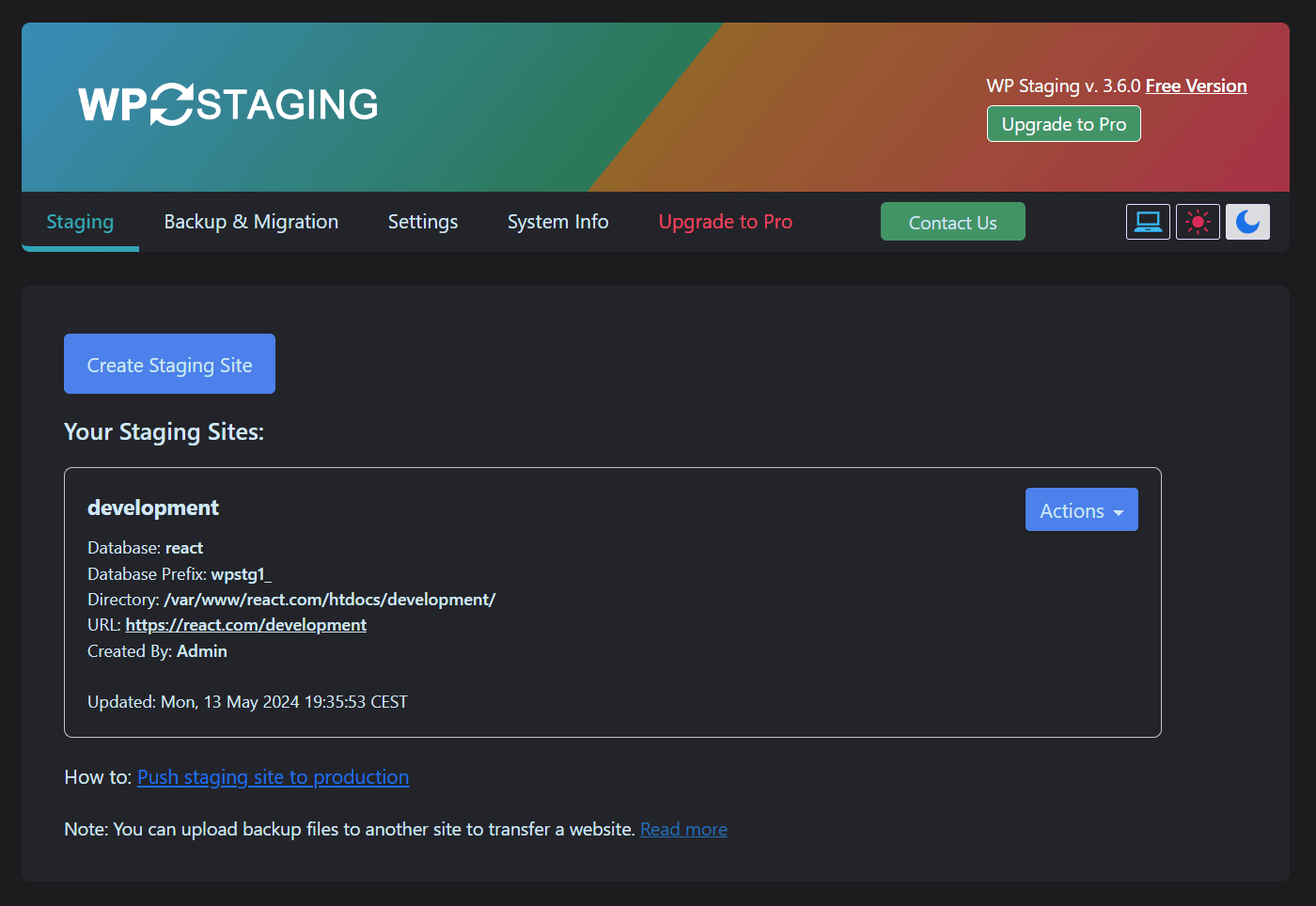
Create new WordPress staging / backup site (Dark Mode)
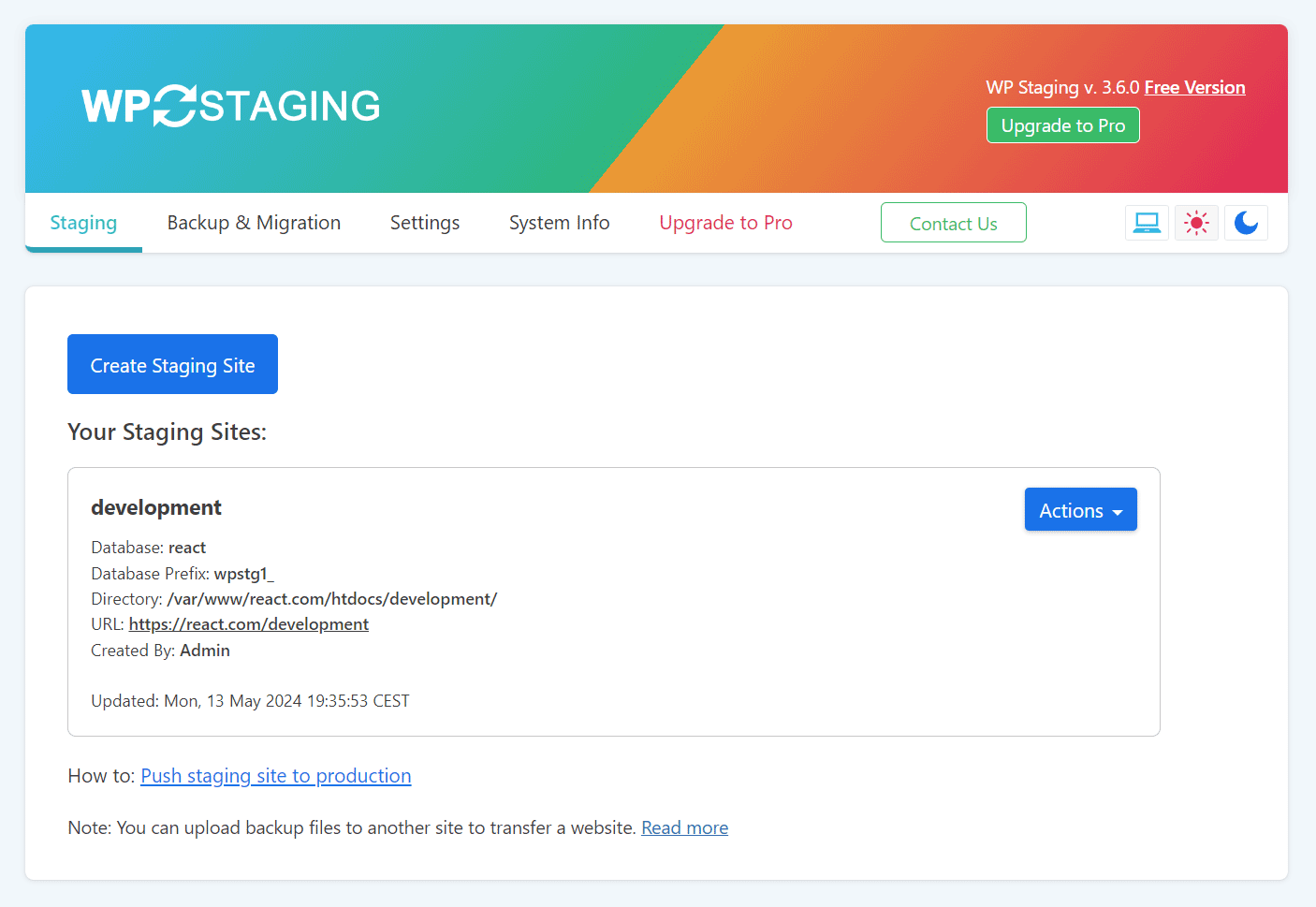
Create new WordPress staging / backup site (Lite Mode)
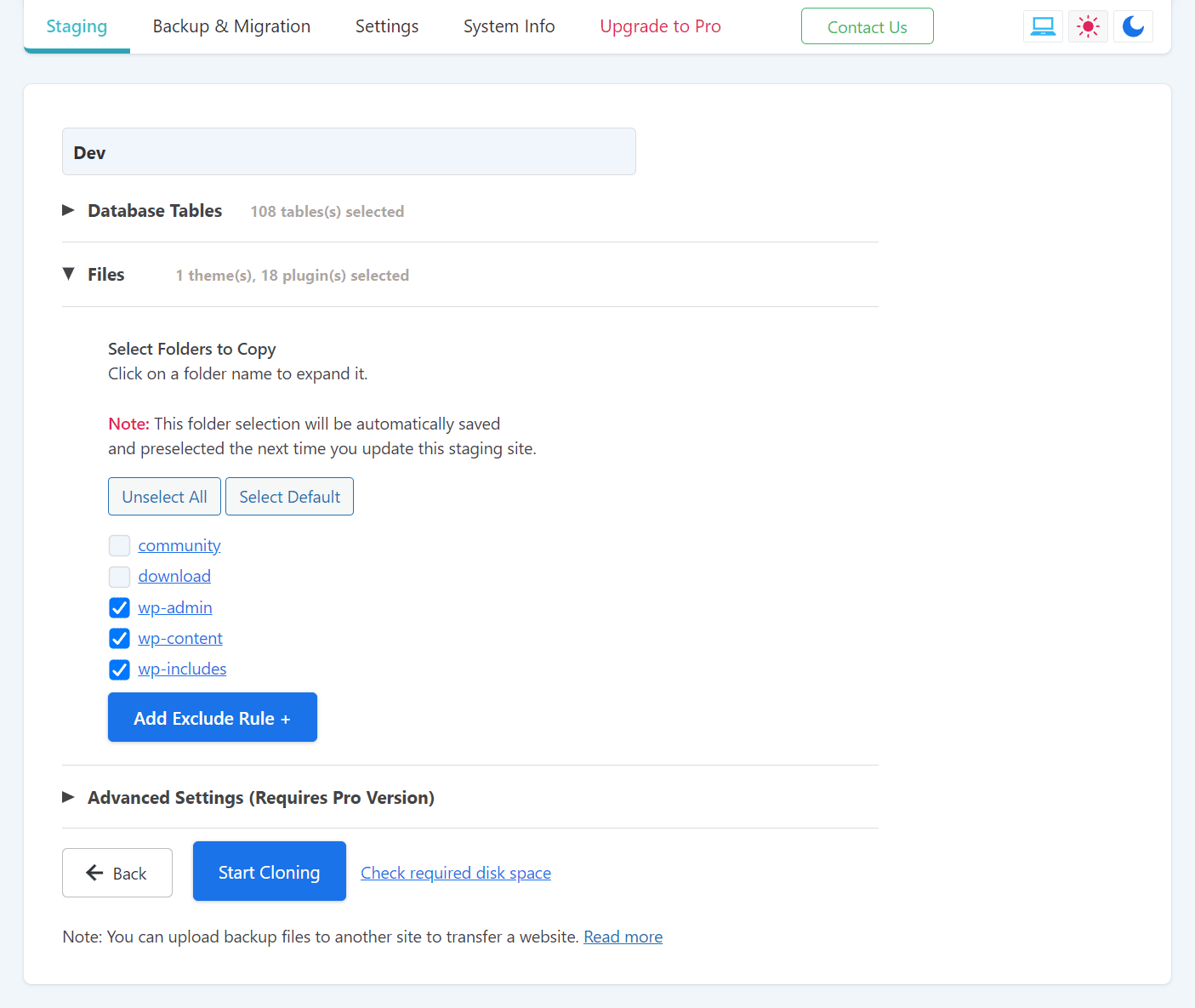
Select name for staging / backup site (Lite Mode)
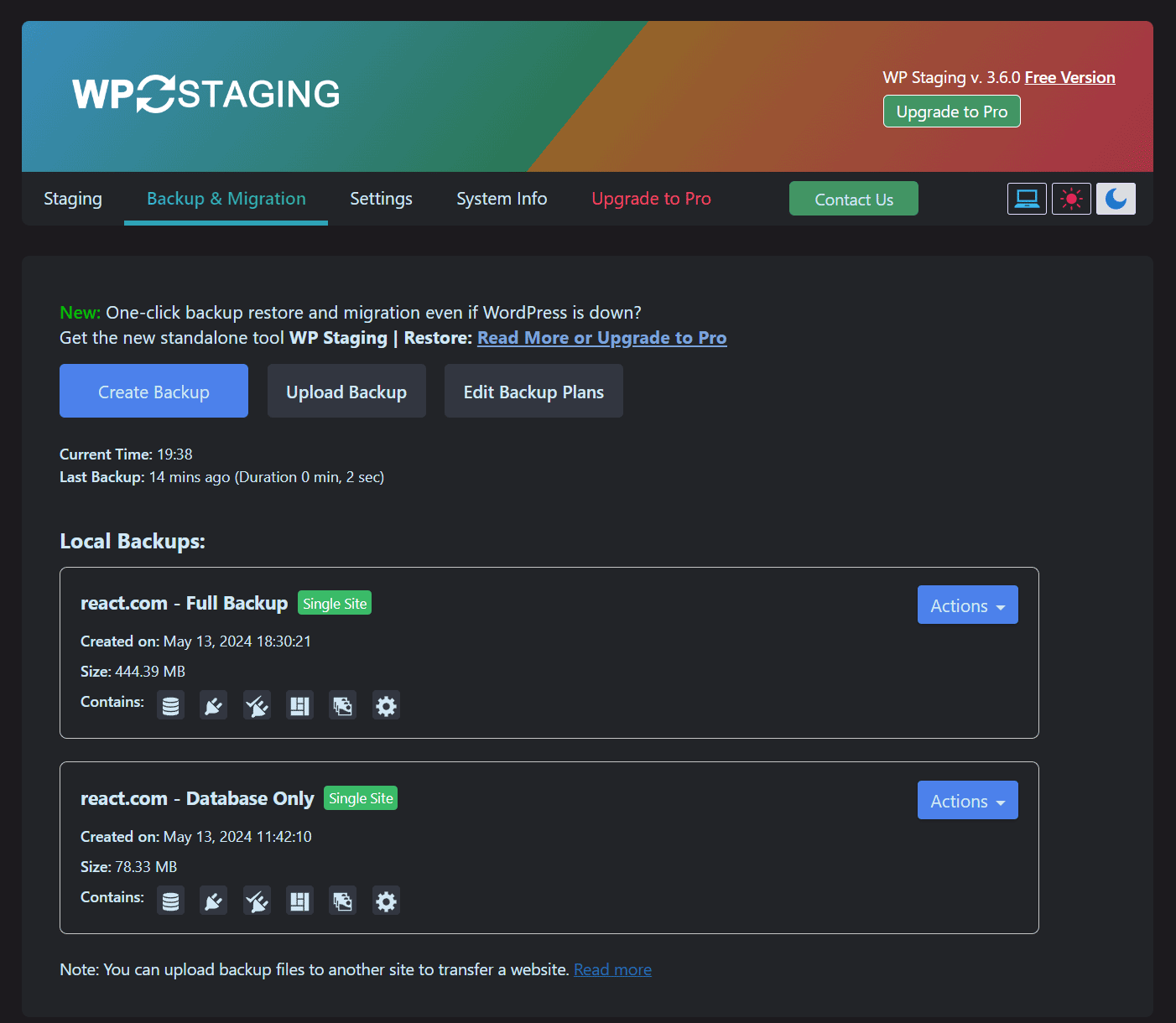
Create Full Site Backup (Dark Mode)
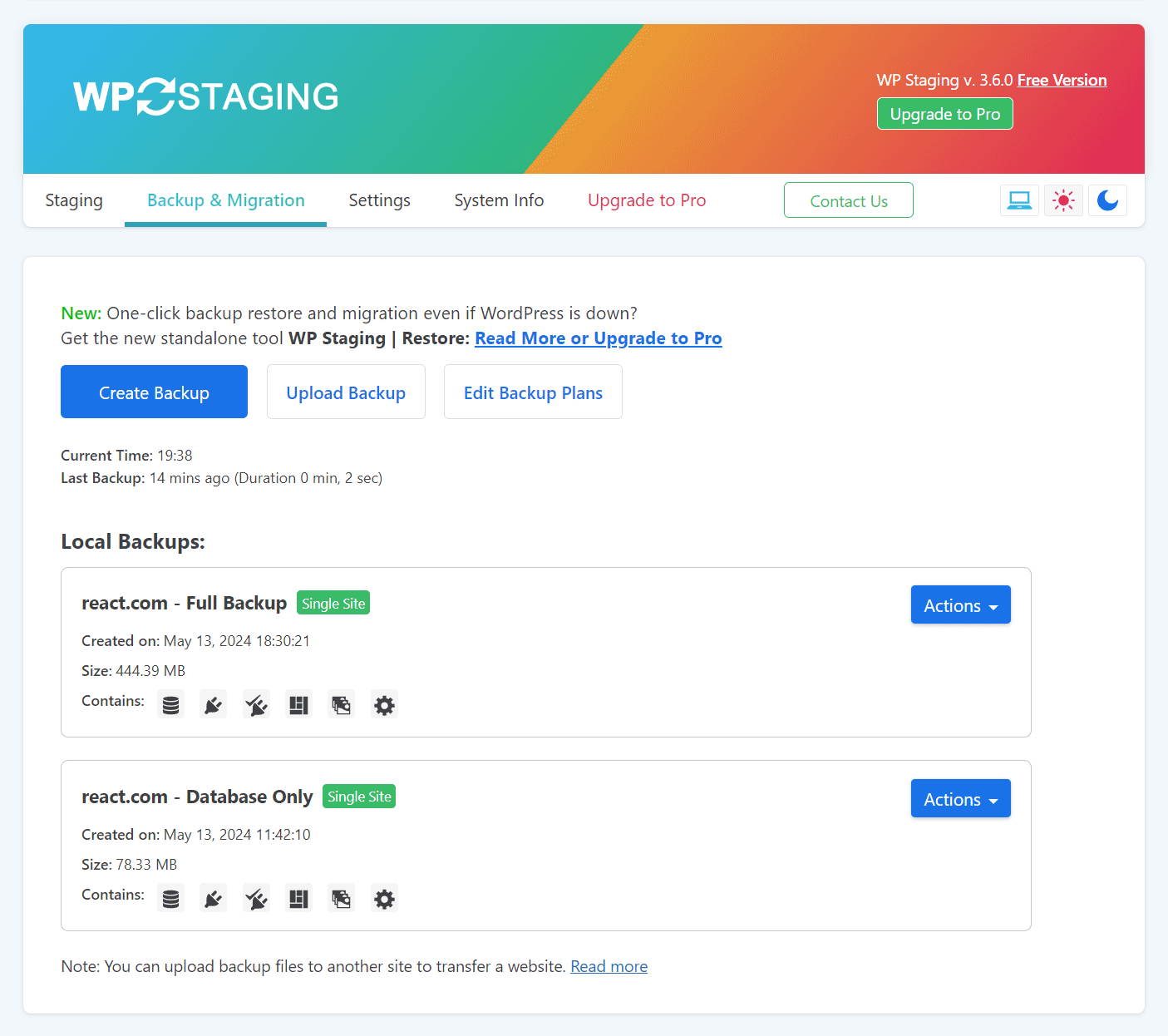
Create Full Site Backup (Lite Mode)
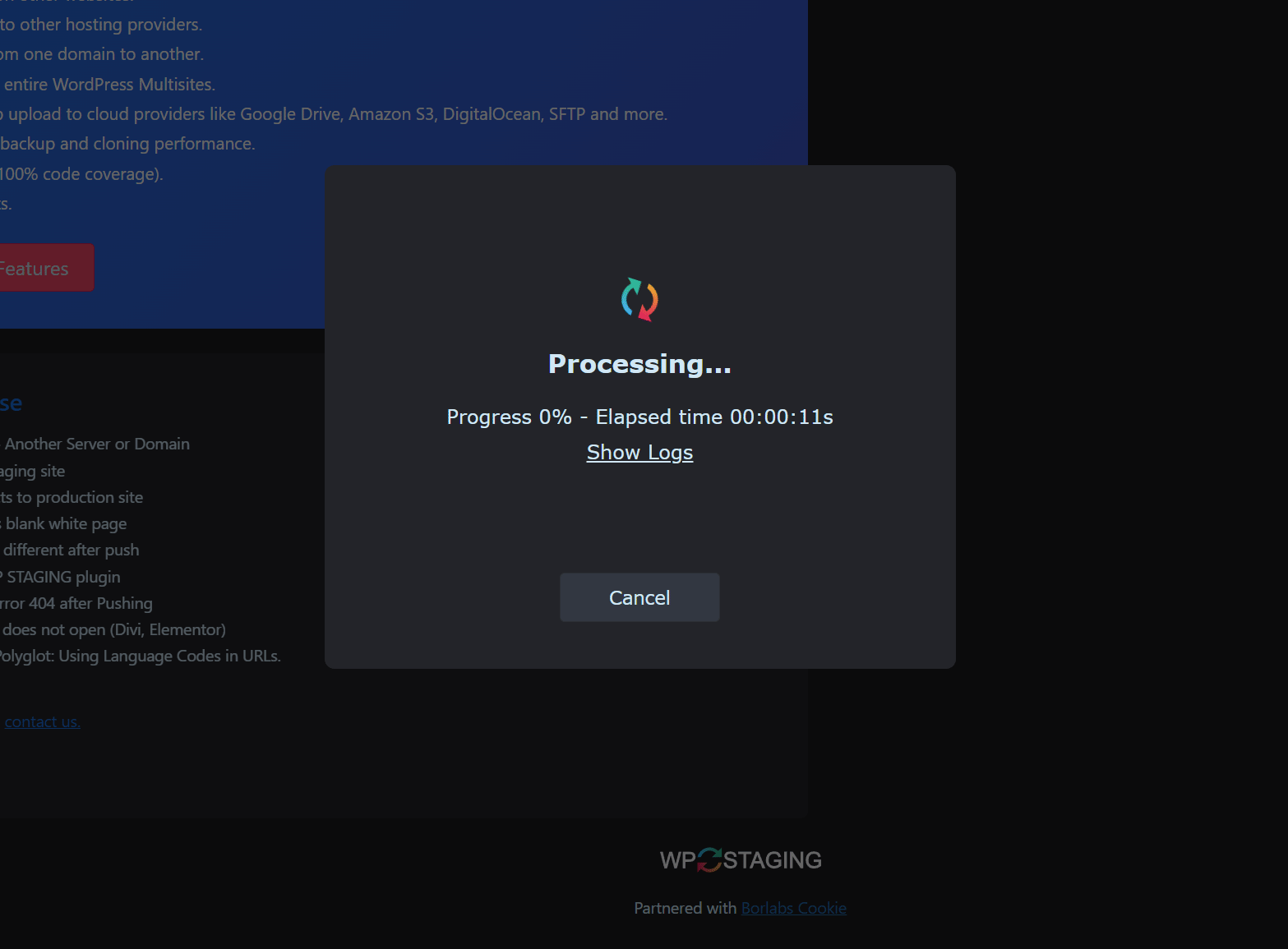
Cloning / backup processing (Dark Mode)
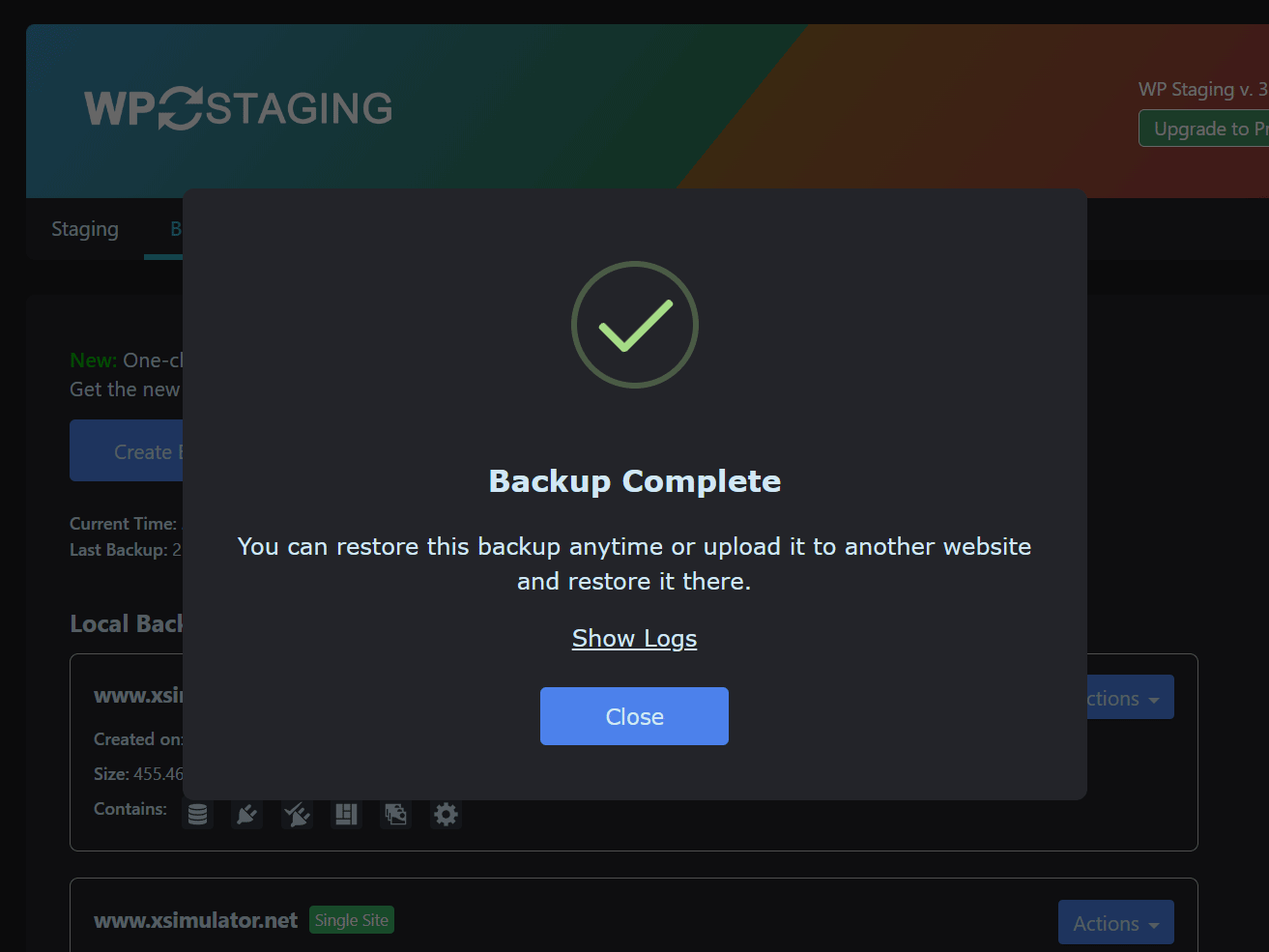
Backup Complete (Dark Mode)
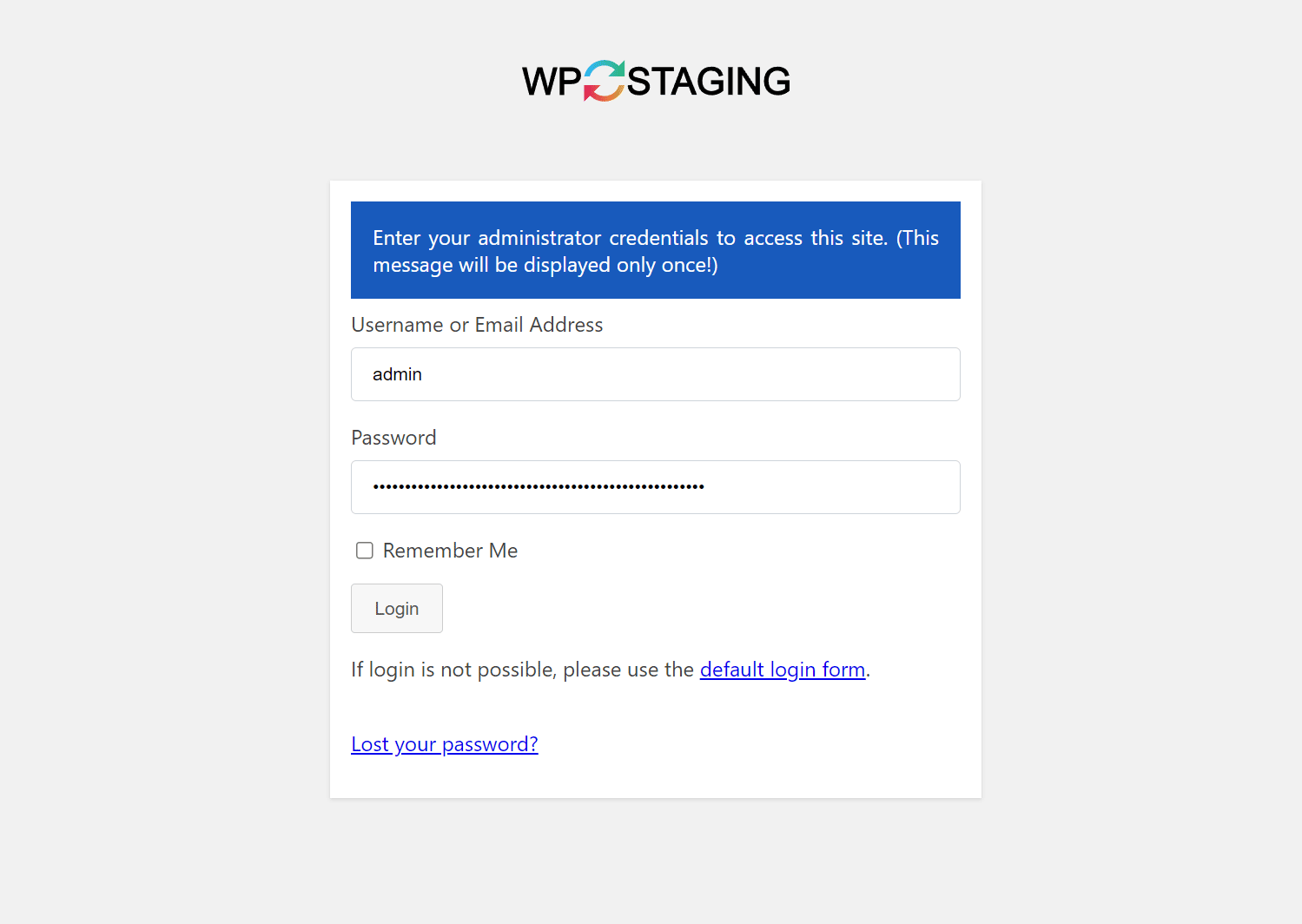
Login to staging site
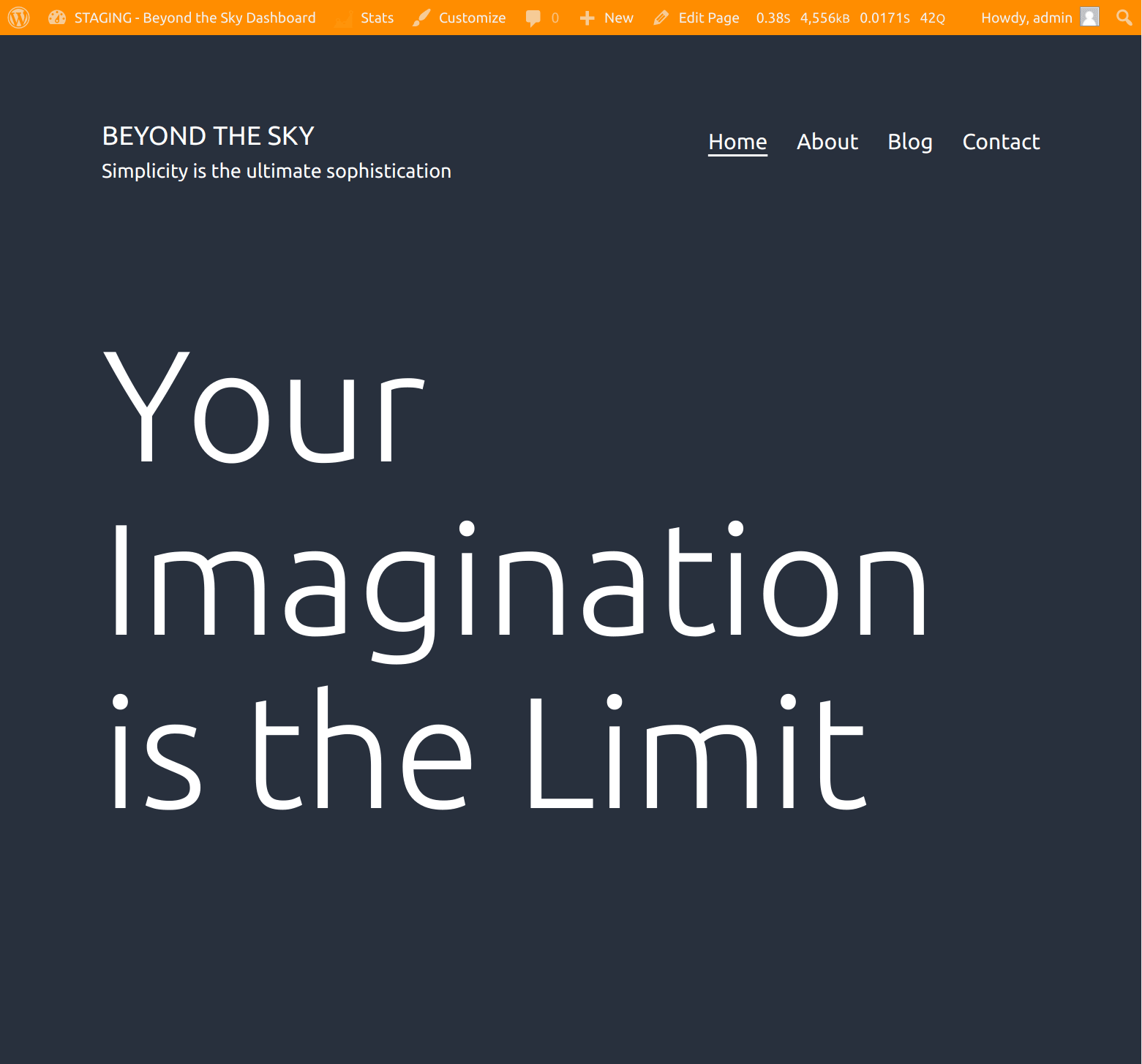
Staging demo site